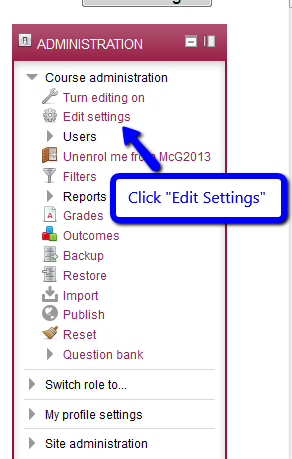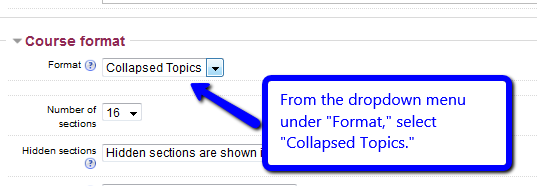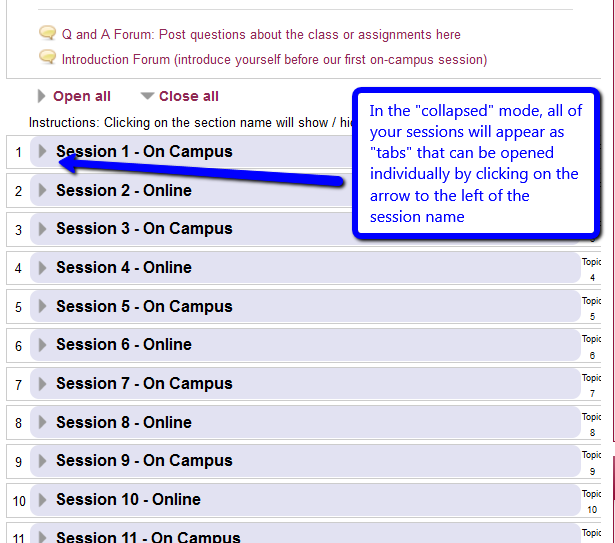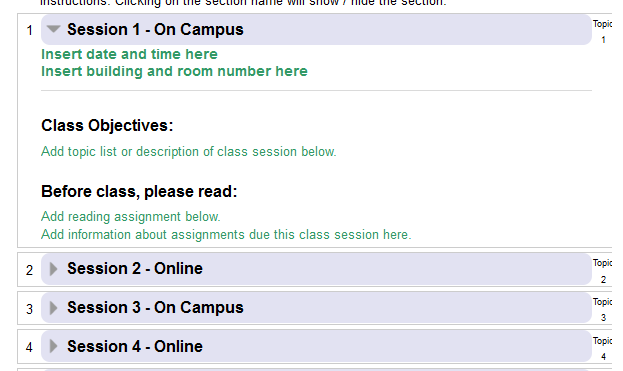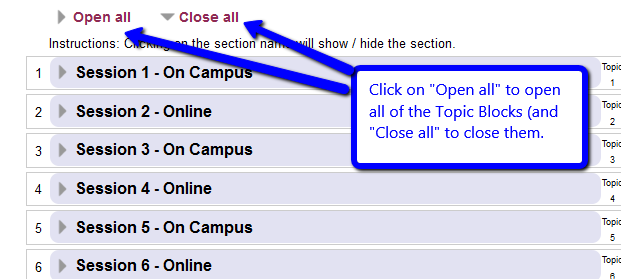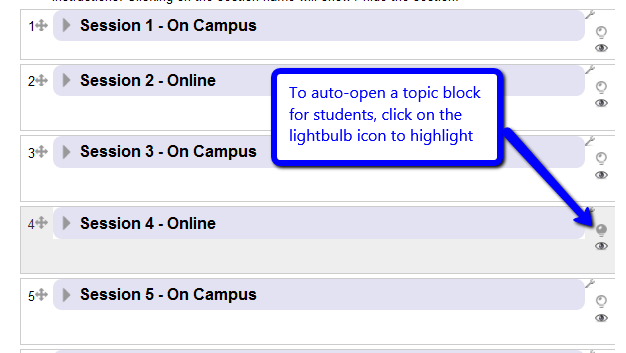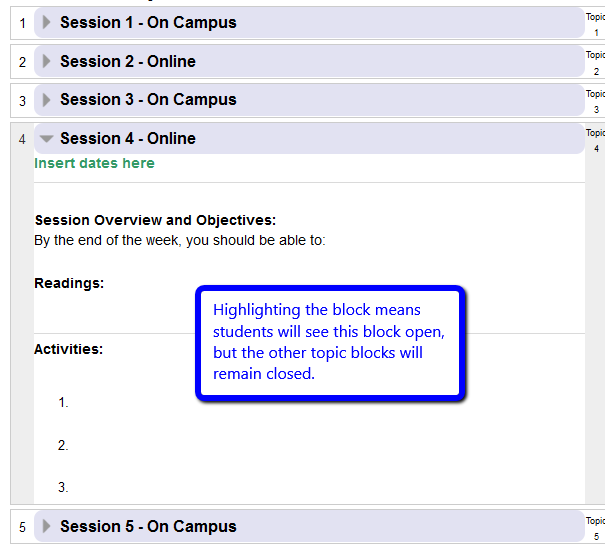Live Chat Software by Kayako |
Knowledgebase
|
Collapsed Topics on Moodle Course Homepage
Posted by Bonnie Tensen on 11 November 2013 11:04 AM
|
|
|
One way to limit the amount of scrolling required to locate content and assignments on your course homepage is to 'collapse" the topic blocks. This turns your homepage into a "hyper-table-of-contents" that enables students to quickly access information and assignments without a lot of scrolling. "Highlighting" a topic block (see step 6) enables you to draw attention to the current week. Collapsed topics will be the default in the Hybrid Template.
| |
|
|
Comments (0)