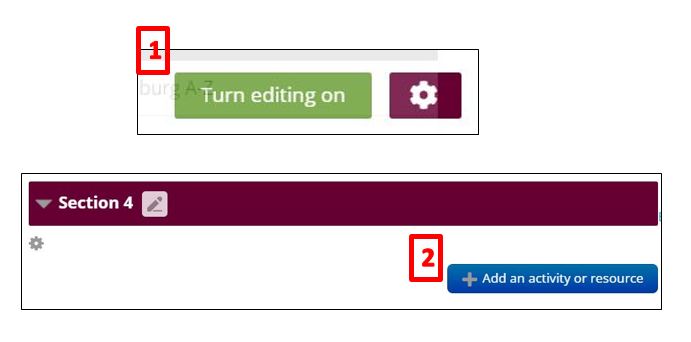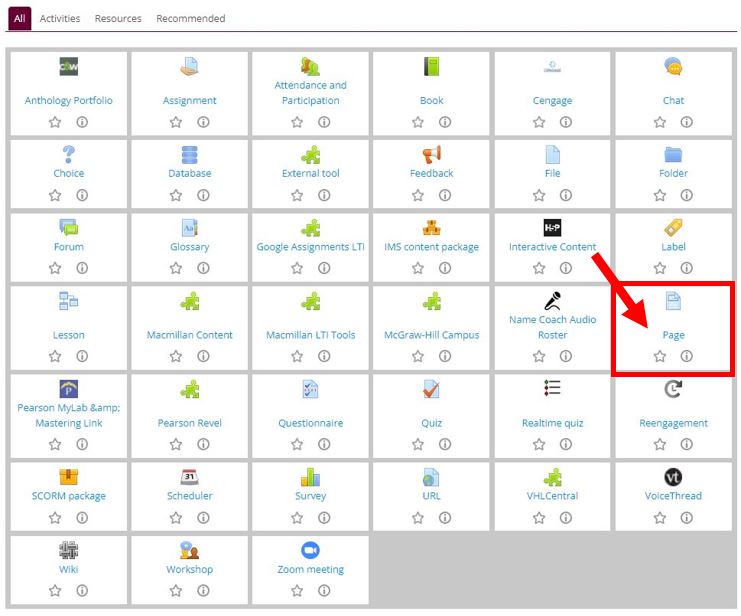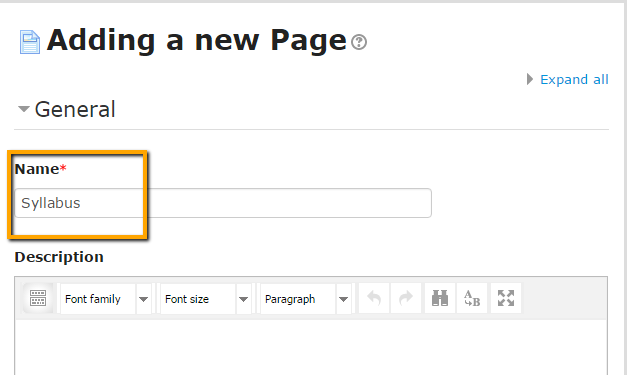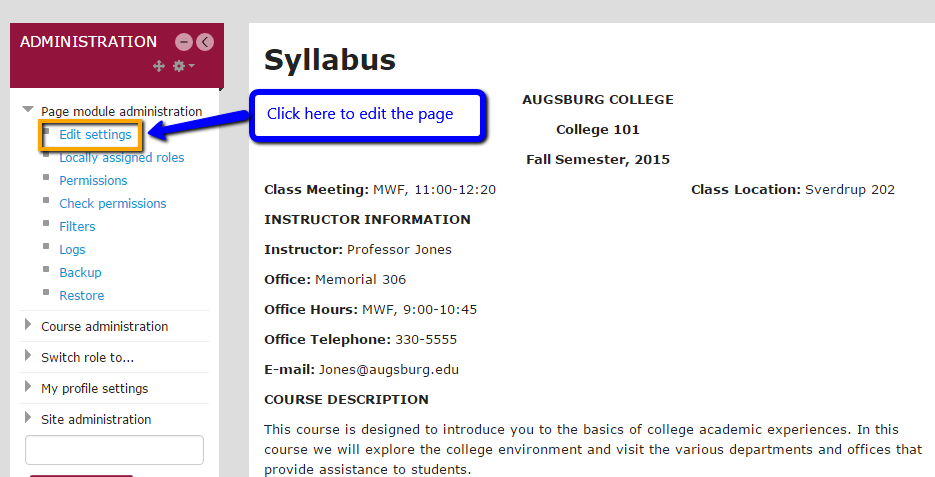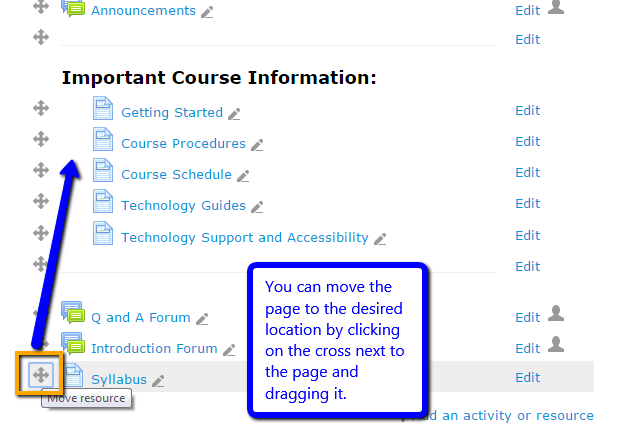Live Chat Software by Kayako |
Knowledgebase
|
Converting your Syllabus to a Moodle Page
Posted by Bonnie Tensen on 12 November 2015 11:26 AM
|
|
|
Most instructors post their syllabi on Moodle as a Word doc or PDF. However, there are many benefits to copying & pasting your syllabus into a Moodle page (a web page accessible only within your course). For one thing, a page is much more accessible to students--it doesn't need to be downloaded, can be viewed on all mobile devices, and is user-friendly for screen-readers. In addition, a page can be easily edited if you need to make updates. [NOTE: Should students want to print a copy of the syllabus, you could include a PDF or doc in addition to the Moodle page.]
http://go.augsburg.edu/syllpage Last Modified: 2022/05/16
| |
|
|
Comments (0)