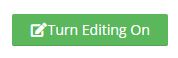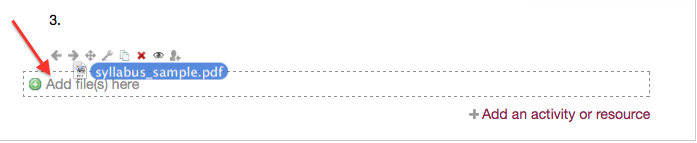|
Adding Content: Adding Files to your Moodle Course - Drag and Drop Method (Faculty/Staff)
Posted by Erin Voss on 12 August 2009 02:34 PM
|
-
In your course select the 'Turn editing on' button in the upper right-hand corner. This will enable "drag and drop" within your Moodle course.
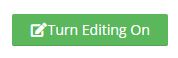
-
Scroll down (if needed) to view the bottom of the topic section you wish to add a resource to. New resources will always be added to the bottom of a section. If you are using the Collapsed Topic format in your course, first open the section.
- Arrange your computer desktop windows so that you can view both your browser window and your files on your computer (e.g., in an open folder or on your desktop).
- Drag a file (or multiple files) from your computer into the chosen topic section. An indicator stating "Add file(s) here" will show where the file will appear in the course section when you release your mouse button. Note: You cannot drag and drop a folder of files from your computer.
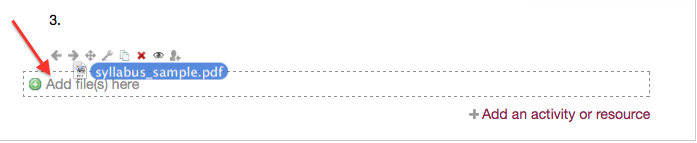
-
Using the four-headed arrow icon, move the resource to your desired location.
- To adjust the settings for the uploaded item, click its update icon.
http://go.augsburg.edu/moodlefileLast Modified: 2019/09/5
|
|