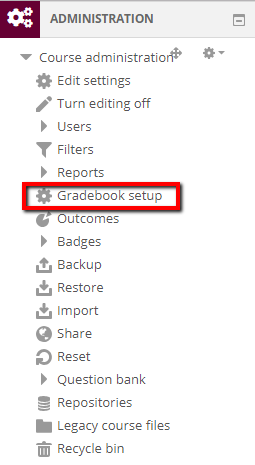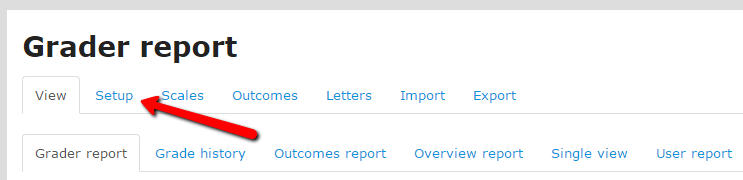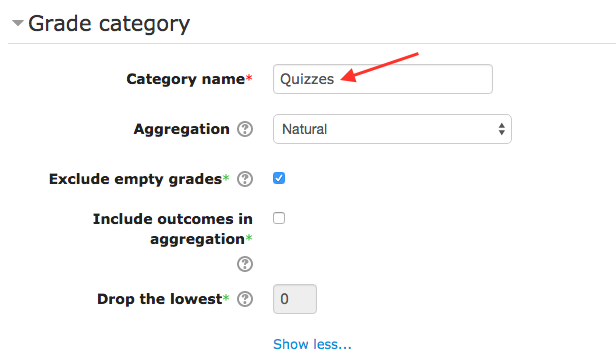Live Chat Software by Kayako |
Knowledgebase
|
How to Create a Grade Category (Faculty/Staff)
Posted by Eric Strom on 11 February 2011 09:54 AM
|
|
|
Grade categories help you to organize your assignments in the gradebook. Categories can also be used to apply weighted grading and other aggregation methods to groups of grade items.
http://go.augsburg.edu/addcategory Last Modified: 2015/07/09
| |
|
|
Comments (0)