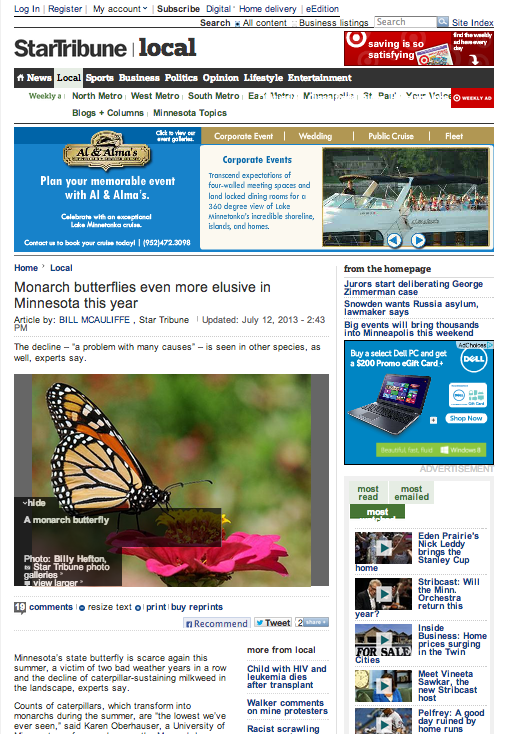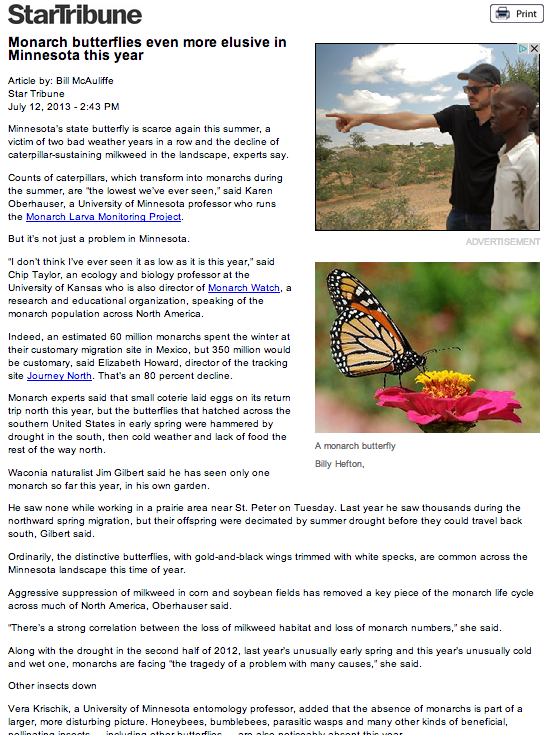|
The links discussed in this article are not the same as auto-links where Moodle automatically links text typed in a Details/Description/Page field to an activity or resource on your course page. For example, auto-linking works in that you add a file named "Syllabus" and anytime you reference "syllabus", a link is created. Auto-links are used in developing CLEAN Design.
- What is a URL?
URL stands for uniform resource locator and is commonly referred to as a web address. This address can refer to a web page, a directory or a single file to access or download. Usually a web address will consist of a method of connection like "http://" or "https://" followed by a host, or domain, like "example.com", and the remaining string of characters refers to the path of the resource location.
Note: Moodle 2015-16 and newer requires "https://" for all embedded video links.
You might notice that usually you do not need to include the connection method when typing in an address in a browser. This is because most modern browsers are designed to figure out which protocol is being used to connect to a web page and the location field can double as a search engine.
- Advantage of a Hyperlink
The big advantage of referencing a URL with a hyperlink is that it is very lightweight. A hyperlink (or link) is a line of text that references data located elsewhere. Referencing a URL can be a strategic way to workaround issues of sharing a file that is too large to send through an email as an attachment. Hybperlinks are commonly used when sharing documents that are stored in a cloud service such as Dropbox or Google Drive.
- Printable Versions
Many web pages are cluttered by ads and other distractions that interfere with intent of providing the linked resource. If the web content isn't interactive in nature, such as a news article, you can often filter extraneous material by referencing a URL that provides a "printable" version. The content is still accessible via the web but makes it more readable by both human eyes and screen readers.
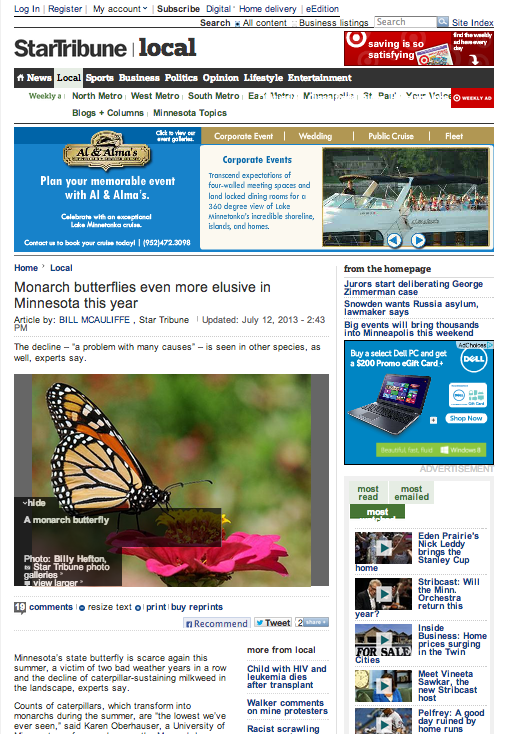 |
→ |
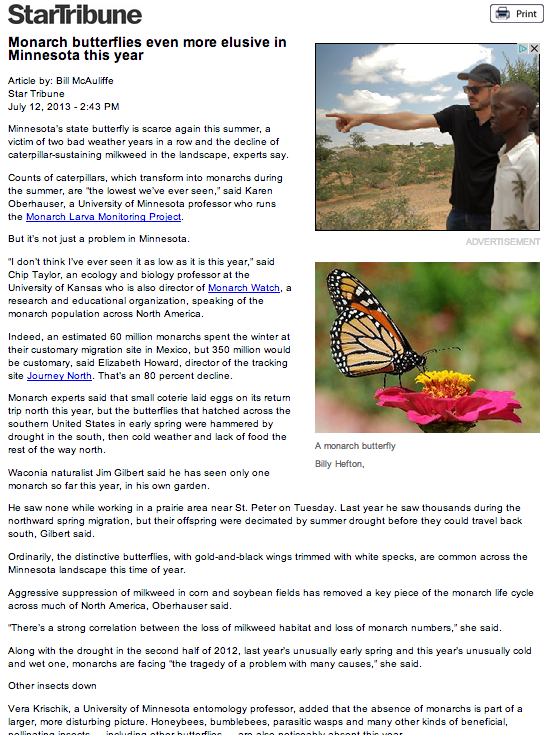 |
| Original Article |
|
Printable Version |
At times, a print-version link appears up as a pop-up instead of a full web page. To uncover the URL address that you will use in your own link, hold the control key (shift+control on Windows) when clicking the printable link and choose "Copy Link Address".
- Tiny URLs
Some URLs can be extremely long and contain long, unreadable character strings. It is possible create a shortened URL that is more readable and audience friendly with tools such as tinyurl.com or goo.gl. Enter the original URL and request a short URL as a replacement. This shortened link acts as an alias and points to the original.
- Check Your Links!
Content that is available doesn't always stay available. Sites can go down, pages can get moved or deleted, and freely available articles from news organizations often have a window of availability before they close it behind a subscription-based service. Make sure you check all your resources links on a regular basis to make sure everything works.
(keywords: moodle )
http://go.augsburg.edu/5url
Last Modified: 2019/03/20
|